In this article I explain how S3 Amazon works related to video and audio. As I already wrote in my previous article, S3 is primarily a storage facility with little software on board. Luckily, there is some good third party software around that extends the service in a quite spectacular way. But let me first tell you how you sign up and connect with the service.
Sign up to S3 Amazon Web Services
You can sign up to the Amazon S3 AWS here: https://aws.amazon.com/s3/
If you have already a general Amazon account, you can use that account to activate the S3 service by logging into your account and then on the far right, click on Web Services Account. See screen shot below:
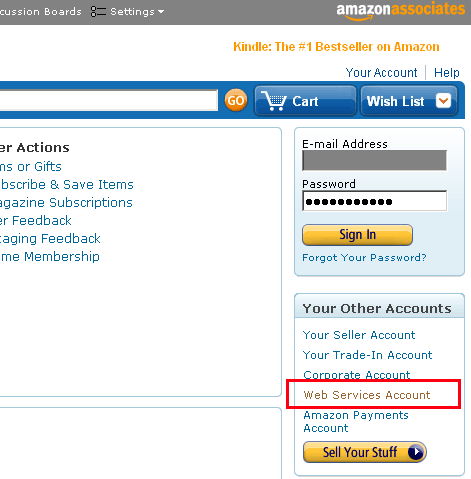
Then just follow the instructions. You do not need to prepare anything upfront and you are not charged a setup fee, but they will ask for your credit card details. After that, you will get an email which contains a couple of links. One of them leads to your Account keys:
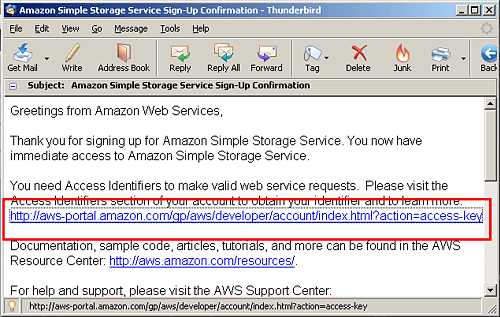
The keys you are interested in are the Access Key ID and the Secret Access Key. You will need both of these keys to use the system. There are other keys as well but they are of no importance to you because they are meant for the other services:
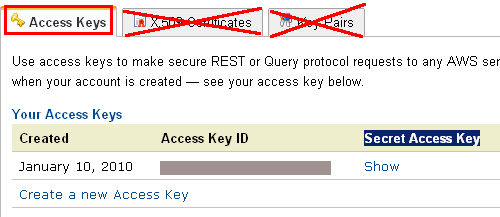
For the Secret Access Key, click on Show. This keys needs to be changed every 3 months or so because it is the key to your door. Security is alas becoming a big issue on the internet. Amazon gives you the option to generate a new secret Key whenever you want.
Ok, so now you have an account. Where do we start, and how do we upload stuff and make it available to the public?
Read on!
How to connect to the S3 server(s)
A bucket is actually a folder containing your files on the S3 server. You can create as many buckets as you need, but the name should be unique across the whole Amazon network.
To do this and more, you need a way to communicate with your S3 server. This cannot be done through classic means like FTP. Presuming you are not a developer, you best use a third party application. Here are some options, of which two are for free:
- Amazon S3 Firefox Organizer is a free Firefox Add-on and platform independent. It is an excellent choice to create buckets and manage your files on Mac and PC. (see the video further below) You need to have the Firefox browser installed though.
- S3 Browser is a standalone application on Windows. There is a paid pro version as well, giving you more options (you actually will need those features), but first test the water and if you like this application, you can buy it. In the member area is a video tutorial regarding the use of the S3 browser (look under: “New Video channel series“).
- CloudBerry S3 Explorer is a free Windows based application which has all the features available that the S3 Browser has and it also support working with the Amazon CloudFront service and a whole range of other services (thanks for that tip Shayne).
Below the S3 Firefox video, you’ll find an introduction to CloudBerry Explorer. - Transmit, FTP commercial application for Mac with support for S3 Amazon. I have to say: Transmit won’t be your first choice to work with when it comes to S3 Amazon, but if you have it, you might as well use it for basic stuff, like creating a bucket, upload files, delete, set permissions, that is about it.
- Cyberduck a free app for Mac, is also an FTP application, supporting S3. I’m not that fond of Cyberduck myself, it is more advanced then Transmit as it supports CloudFront, but the interface is somewhat cumbersome to deal with.
And here below you find a video tutorial for the Firefox add-on created by Suchi Software Solutions. Even if you decide to download and install one of the other applications instead, it is worthwhile to view this video because it conveniently explains how to connect with the account, creating buckets and uploading files:
This video is made by by Suchi Software Solutions
The video below is a short introduction to CloudBerry Explorer by Steve Dougherty:
This video is made by Steve Dougherty, PRL Video Direct
To sum up, what you can do with most of these applications:
- Upload and Download files to and from Amazon S3.
- Generate regular urls or expiring urls
- Browse, Create, Delete Amazon S3 Buckets.
- Edit HTTP Headers (metadata).
- Share your Buckets with other Amazon S3 users.
- Use Buckets shared by other Amazon S3 users.
- Set Access Control on Buckets and Files.
- Keep your Files backed up on Multiple Data Centers
Once you know how to create buckets and upload files, we can move on to work with those files.
This is what makes the S3 service really interesting!
Stay tuned for the next articles on S3 amazon:
Over the coming weeks, the following topics will be covered:
- Embedding S3 video/audio into a regular site
- Protect files against unauthorized use
- Protect video and audio in WordPress
- Protect video and audio in Joomla

I tried both S3Fox and S3 Browser and then I came across CloudBerry Explorer. This product is head and shoulders above those two and it is free! In addition to S3 it helps me manage CloudFront and AWS Import/ Export.
[Comment revised on 6 Febr 2010]
Hi Shayne,
Thanks for the info, CloudBerry Explorer is indeed very interesting, I revised this article in the meantime.
Wow – may I say there is a lot more to this than meets the eye.
I’m quite proud that I’ve just signed up for the S3 account and will now figure out which of these transfer tools to use.
Krizia
Very good, Krizia. You will see that S3 amazon is not that complicated if you have the right tools.
Fellow Third Triber here. Wow — thanks for posting this! I would not have known the first thing about how to sign up for the account and would have been completely intimidated by the number of keys, etc., that the account generates.
And thanks for recommending some third-party consoles for dealing with this — I’ve installed the Firefox extension and have downloaded the free version of Cloudberry to try out (will probably end up buying the full version – it’s dirt cheap, why not?). I’m comfortable with basic ftp clients, so I feel a little more up to this than I thought I would.
All this information you’ve provided will push forward my development on legalofficeguru.com considerably, so thanks for that!
I look forward to what you’ll have in the Members Only area.
Thank you Blogger Broad, I’m glad you find this useful. 🙂
See you soon in the 3T.
Sorry if some of you couldn’t view the videos in here. There was a glitch with the videos, but it is fine now.