 Whether you have a laptop or a desktop computer, when you create lots of video and audio, an extra hard drive is no luxury because videos and audios not only take up a lot of space, they fragment your hard drive as well. “What’s that?”, I hear you say, so let me explain: Try to see a hard disk as a big gray rectangle.
Whether you have a laptop or a desktop computer, when you create lots of video and audio, an extra hard drive is no luxury because videos and audios not only take up a lot of space, they fragment your hard drive as well. “What’s that?”, I hear you say, so let me explain: Try to see a hard disk as a big gray rectangle.
Part of the rectangle is already taken by a green square, representing the software installed on your computer and another rectangle is allocated to hold temporary files. On Windows, this block can be substantial, but let’s presume you have a big hard drive, so that won’t be a problem.
OK, now you are creating a video of 20 minutes, which takes a whopping 20GB, uncompressed. Let’s put that on a gray(empty) part of the rectangle in orange, like this
So far, so good. But now you create a video 10GB. Since the allocation of files happens at random on Windows systems, 2 things can happen: Either, the new file is placed after the green temporary space, or it is split up in 2 parts, like this:
Now, you decide to create a copy from your first video (orange) and make it smaller. When finished, you remove the big one because you think you will no longer need it and it takes a substantial amount of space. What first happens is that Windows will put the reduced video (yellow) after the “fragmented” video (pink) and after you removed the big video, there is new free space where the orange block was, like this:
You keep doing this for a while, adding files, removing files and fairly quickly, you will get something like this like the graphiic below. Remember, the gray is empty space:
What you see here is a fragmented hard drive. If you want to add another big file on this hard drive, it will be split in many parts spread all over the hard drive. When that happens, performance of you computer will dwindle down quite a lot, especially when you open the file again for editing because Windows has to get all the pieces of the puzzle together. You might even begin to experience problems with big videos at this stage. Now, you can use the defragment tool provided by Windows to get everything nicely sorted again, but that comes at a cost: your hard drive has to work really hard during defragmentation so its lifespan shortens every time you defrag. This is why it is important to have an extra hard drive. If you put all your media on that other drive, your main drive remains in optimum condition much longer.
Another reason to use an extra hard drive (be it an external or internal one) is that as soon as your main drive is filled up for more then 60%, the performance of your computer goes downhill. I use several external USB hard drives, they don’t cost that much and I don’t have to worry to run out of space on my main drive.
Don’t rely on DVD storage
Some people store all their media files on DVD. Although it is good practice as a back up, I would still keep a backup on a hard drive because chances are that the hard drive will survive the DVD. For years I’ve put my material on CD’s only to discover after 5 years that one after the other becomes unreadable. I lost valuable data that way while (touch wood) I only had one hard drive failing on me in 16 years! If you are lucky, you hard drive will give you a couple of warnings upfront. DVD’s nd CD’s generally don’t do that. They simply fail suddenly and that is that.
No problem for Mac owners?
Now, Mac users will snigger about this, because they don’t have the defragmentation problem since the way files are allocated on their hard drives is different. But they also suffer from the performance hit when more then 60% of their drive is filled up, and although Apple claims that Mac OS is very stable (Steve Jobs likes to brag), it is in fact quite unstable. I had to re-install my Mac OS several times over the period of 6 months and if you have big video files on your drive, that is no fun. So, Mac users also have several reasons to work with extra hard drives.
What external hard drive should I buy?
What many of us do not know is that the creation of audio and video is work intensive for hard drives because while rendering a media file, your hard drive is working practically non stop. So, what you need is a sturdy good quality hard drive. For example, Western Digital create “My Book”, an external hard drive with 500GB space (in reality 470GB) which s a good good quality hard drive for a reasonable price. Avoid buying cheap drives, they will fail much easier.
If you have a great idea for storage or a recommendation for hard drives, why not share it here?

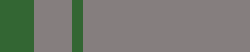
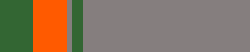
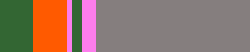
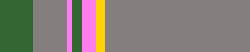
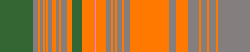
I find that the FireWire 800 LaCie drives offer the best performance. The FW protocol offers much lower overhead and can transfer much faster than USB. USB 2.0 is 480Mbps and the FW 400 is 400Mbps. Yet, because of how the protocol is deigned, the FW 400 is still faster.
eSata is another great option of your computer and drive support it. If money is no option, there is always SCSI and Fibre channel.
Thanks for your info, Brian 🙂
And I agree that Firewire 800 is faster, but when you transfer video from a camcorder, even prosumer models only have a FW 400 connection, so the extra speed is lost anyway. Also, MyBook Western digital has USB 2, Firewire 400 and an eSata port. that is why I find this such a great solution because it is versatile and it is very affordable. That said, Lacie is a very good make as well, no question about it.
If money is no option, I would buy a sturdy work station, but that is beyond the scope of this article.